
Rip CD to ape files
APE is Monkey's Audio lossless audio compression format. When compress an audio file to ape file, it can get about 50% reduction on the file size, but won't bring any sound quality loss. Compared with other lossless formats like FLAC, usually APE can get better compression, but APE files are not so popular as FLAC, and are not supported by some media players.
With AnyBurn, you can rip Audio CD to ape files, store them on your computer, thus you can listen your favorite songs without the real CD. You can also burn the ape files to create a new copy if the original disc is scratched. To rip CD to ape files, please follow the steps,
1. Run AnyBurn, and click "Rip Audio CD to mp3/flac/ape...".
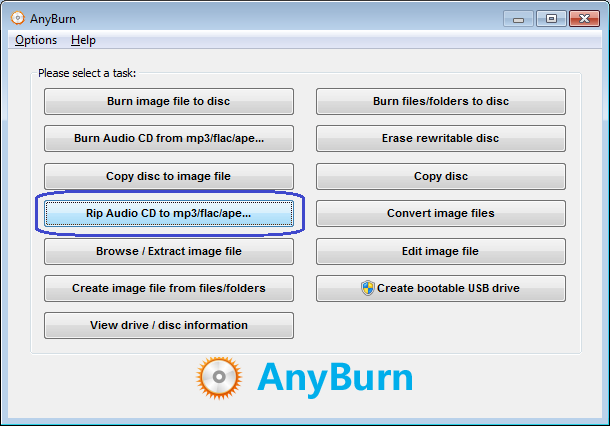
2. AnyBurn shows the "Rip Audio CD" page. Please select the correct drive from the source drive list. All tracks in the disc will be listed. It will also try to read the CD-Text information from the disc or Internet. Please select the tracks you want to rip from the tracks list, and click "Next".
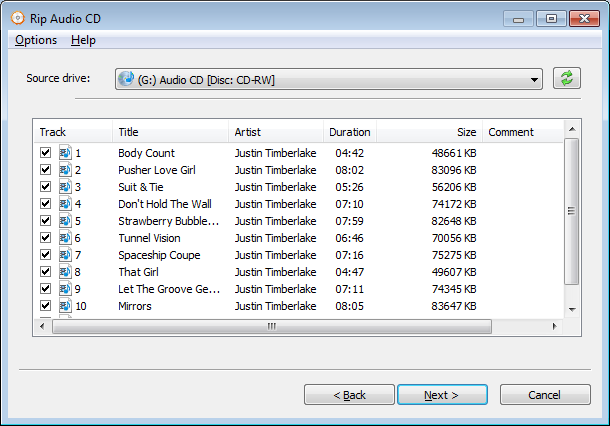
3. AnyBurn shows the Rip settings page. Currently, AnyBurn can rip CD to the mp3, flac, ape, wav, and wma formats. Please select ape as the output formats.
The output mode can be "Multiple files" or "Single file". For "Multiple files" mode, anyburn will rip each track to a separate ape file. For "Single file" mode, all tracks will be ripped to a single ape file, and a cue file will be created to describe the tracks information.
You can click browse button to change the ripping destination folder. By default, the output file name looks like 01-track title.ape. You can change it if necessary.
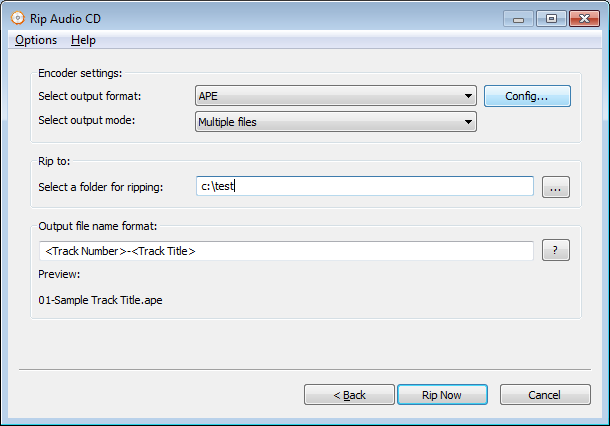
Click "Config" button to change ape encoder settings. You can change compression level for ape encoder. A higher compression level can create smaller file size, but will take more time to compress. Click "OK" to exit the APE Encoder dialog.
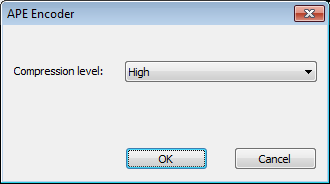
Click "Rip Now" to start ripping cd to ape files.
4. AnyBurn will now start ripping Audio CD to APE files. It will show the progress information during ripping. You should see the message, "Ripping Audio CD finished successfully" after the ripping completes.
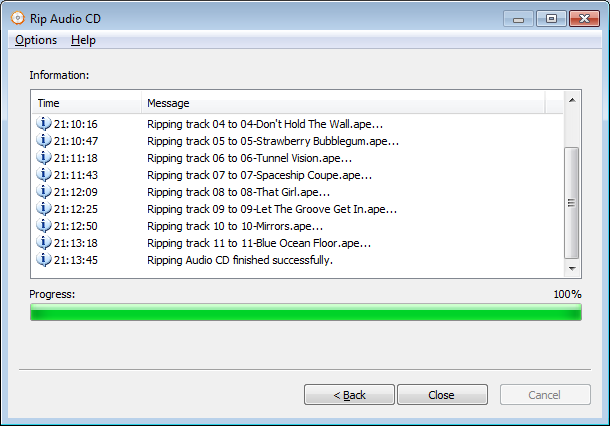
Copyright 2004-2025 Power Software Ltd. All rights reserved.