
Convert musical files to wav
AnyBurn Pro can convert different types of musical files to raw wav format, which stores all sound data in uncompressed format.
To convert musical files to wav format, please follow the steps,
Run AnyBurn Pro, then click "Convert audio format...".
The "Convert Audio file format" page shows. Click "Add files..." to add the musical files you want to convert. You can also drag musical files to the window.
The "Add files" dialog shows. Navigate to the folder for the musical files, select the musical files, and click "Add" button. You can select multiple files at once.
AnyBurn Pro will list all selected files. You can click "Add files..." button again to add more musical files. You can play the musical files by clicking "Play" button. After all musical files has been added, click "Next".
The output format settings page shows. In this page, you can select the output format and folder. Please set the output format to wav.
To show or change the wav encoder settings, please click "Config..." button. In this dialog, you can change wav encoding sample rate, channels, and bit depth. Click "OK" to exit the wav encoder settings dialog.
Click "Next" button if all output settings are correct. AnyBurn Pro will staring converting selected musical files to wav format. It will shows detailed information during the conversion process.
You should receive the message "Converting audio files completes successfully" if no error occurred during the conversion.
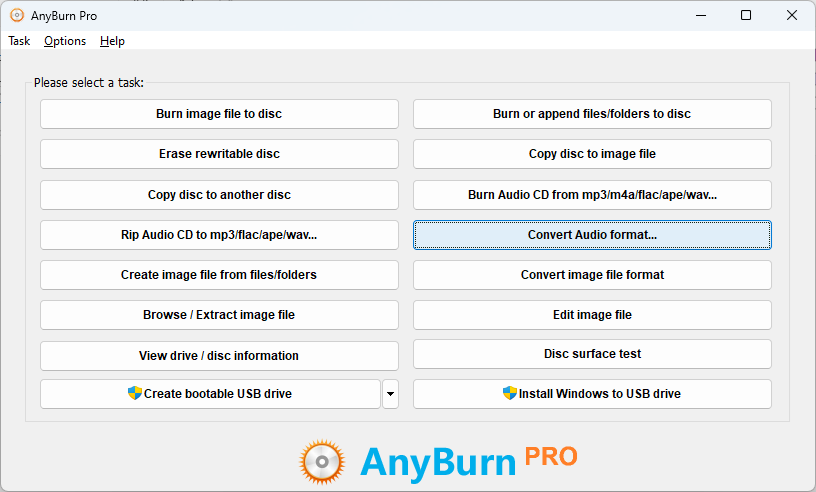
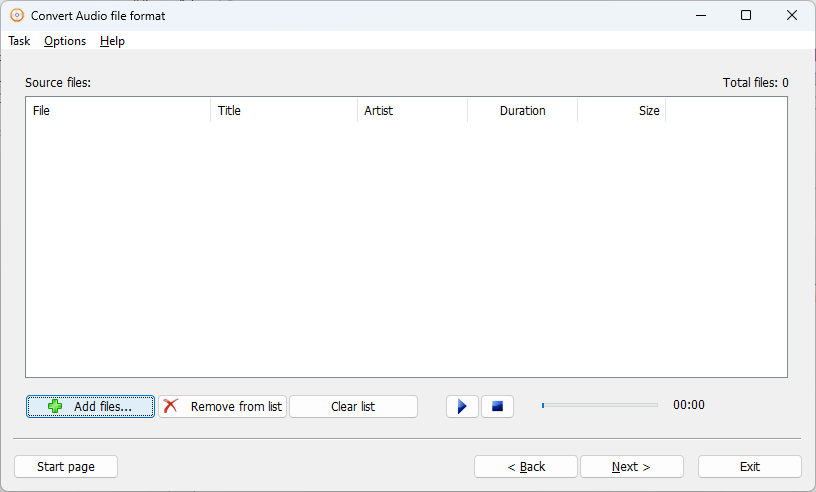
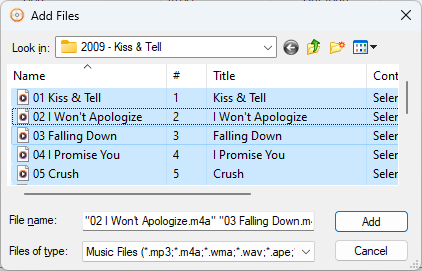
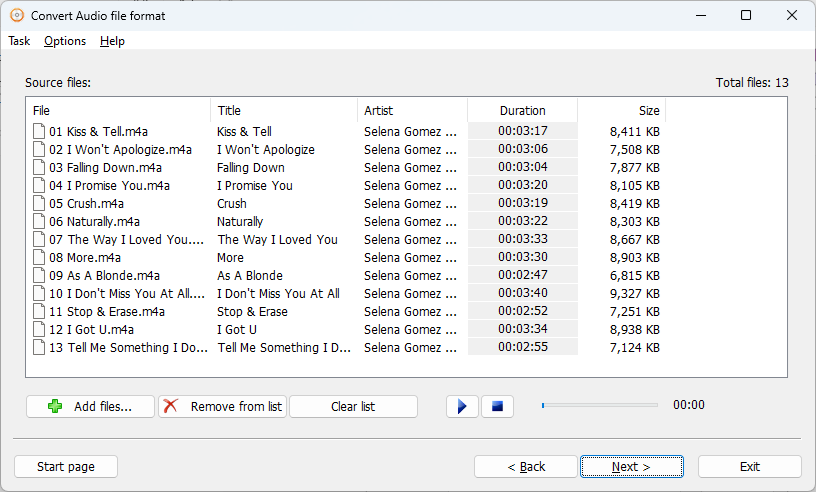
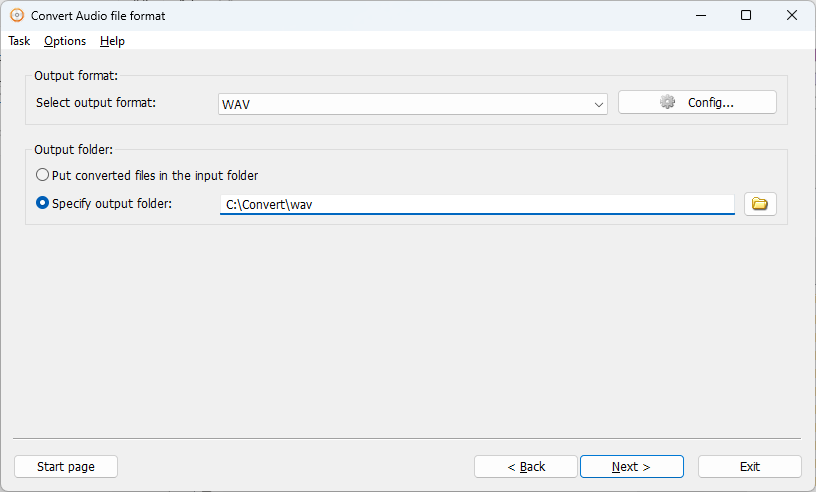
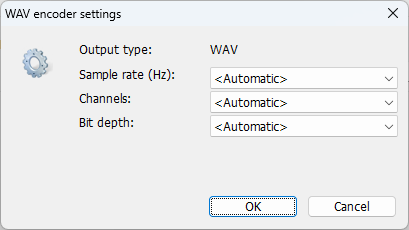
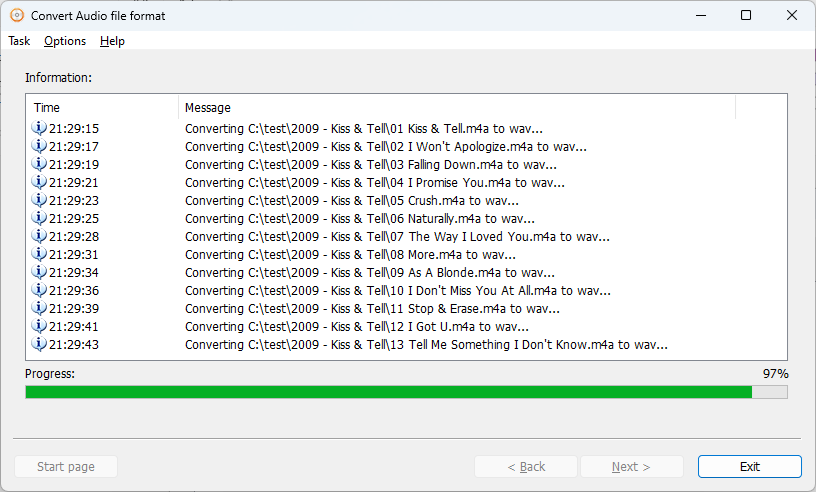
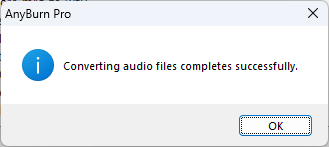
Copyright 2004-2025 Power Software Ltd. All rights reserved.