
Convert musical files to mp3
AnyBurn Pro can convert different types of musical files to mp3 format, which is the most popular music format supported by almost all player software.
To convert musical files to mp3 format, please follow the steps,
Run AnyBurn Pro, then click "Convert audio format...".
The "Convert Audio file format" page shows. Click "Add files..." to add the musical files you want to convert. You can also drag musical files to the window.
The "Add files" dialog shows. Navigate to the folder for the musical files, select the musical files, and click "Add" button. You can select multiple files at once.
AnyBurn Pro will list all selected files. You can click "Add files..." button again to add more musical files. You can play the musical files by clicking "Play" button. After all musical files has been added, click "Next".
The output format settings page shows. In this page, you can select the output format and folder. Please set the output format to mp3.
To show or change the mp3 encoder settings, please click "Config..." button. In this dialog, you can change mp3 encoder sample rate, mode, bit depth, and format. Click "OK" to exit the mp3 encoder settings dialog.
Click "Next" button if all output settings are correct. AnyBurn Pro will staring converting selected musical files to mp3 format. It will shows detailed information during the conversion process.
You should receive the message "Converting audio files completes successfully" if no error occurred during the conversion.
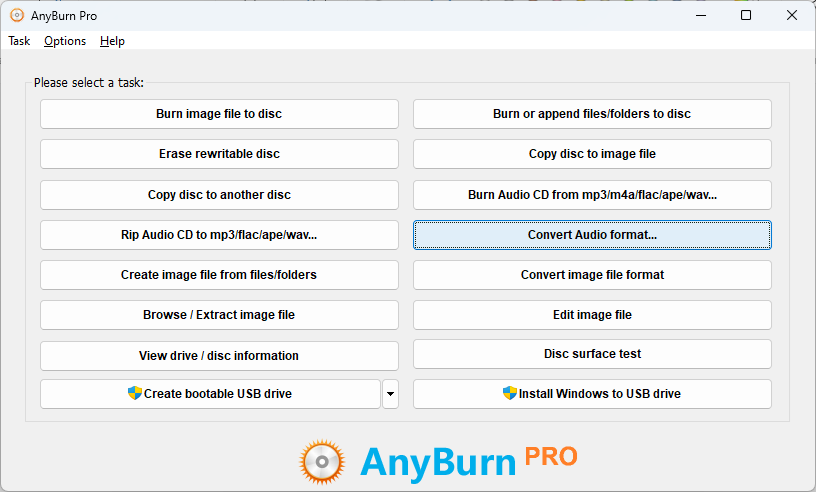
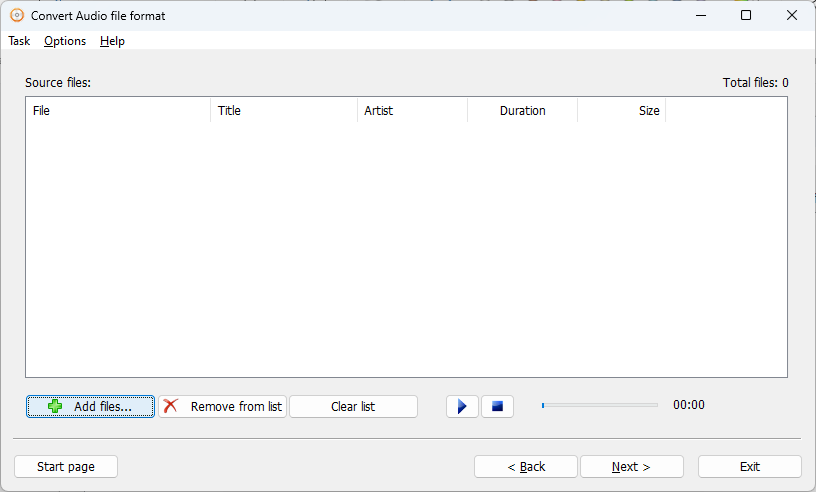
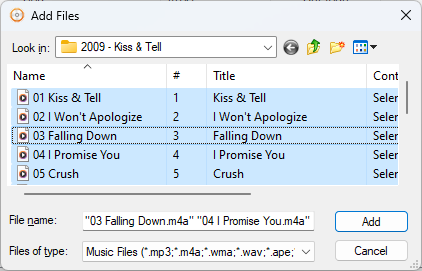
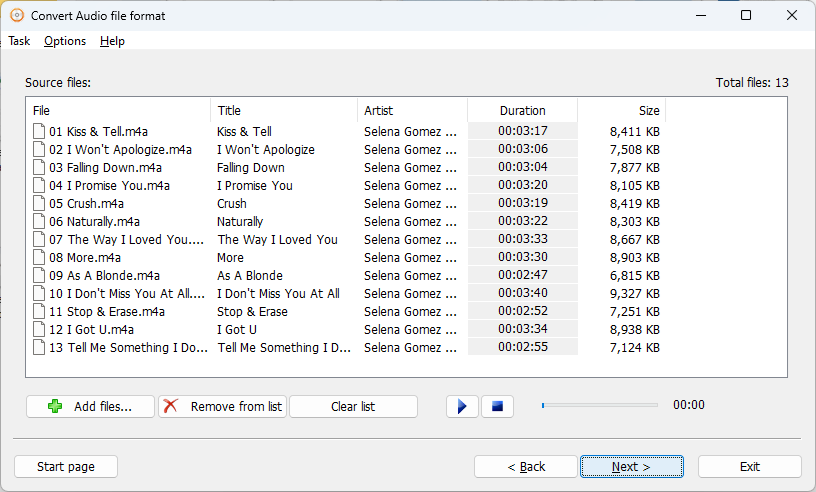
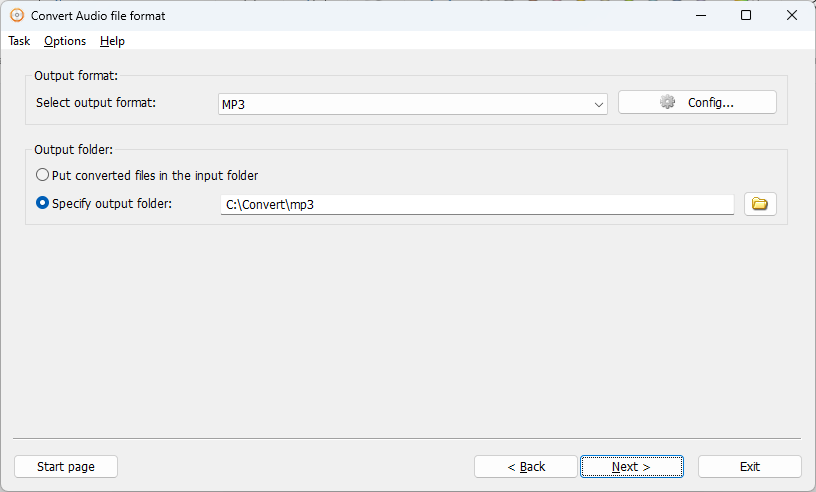
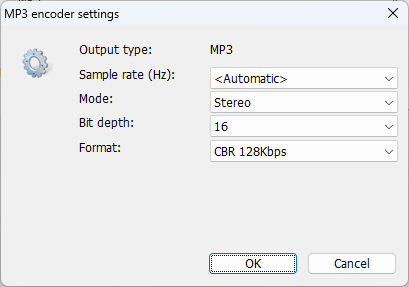
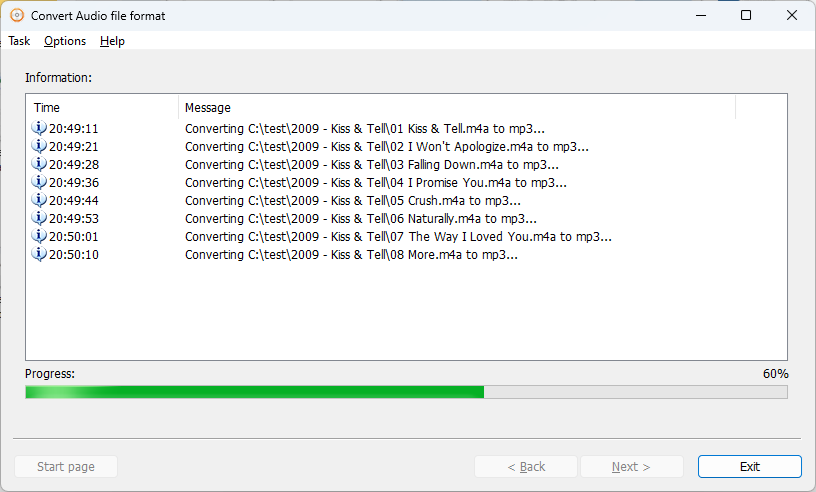
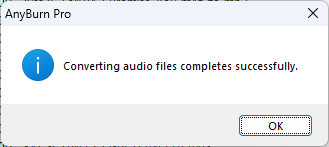
Copyright 2004-2025 Power Software Ltd. All rights reserved.